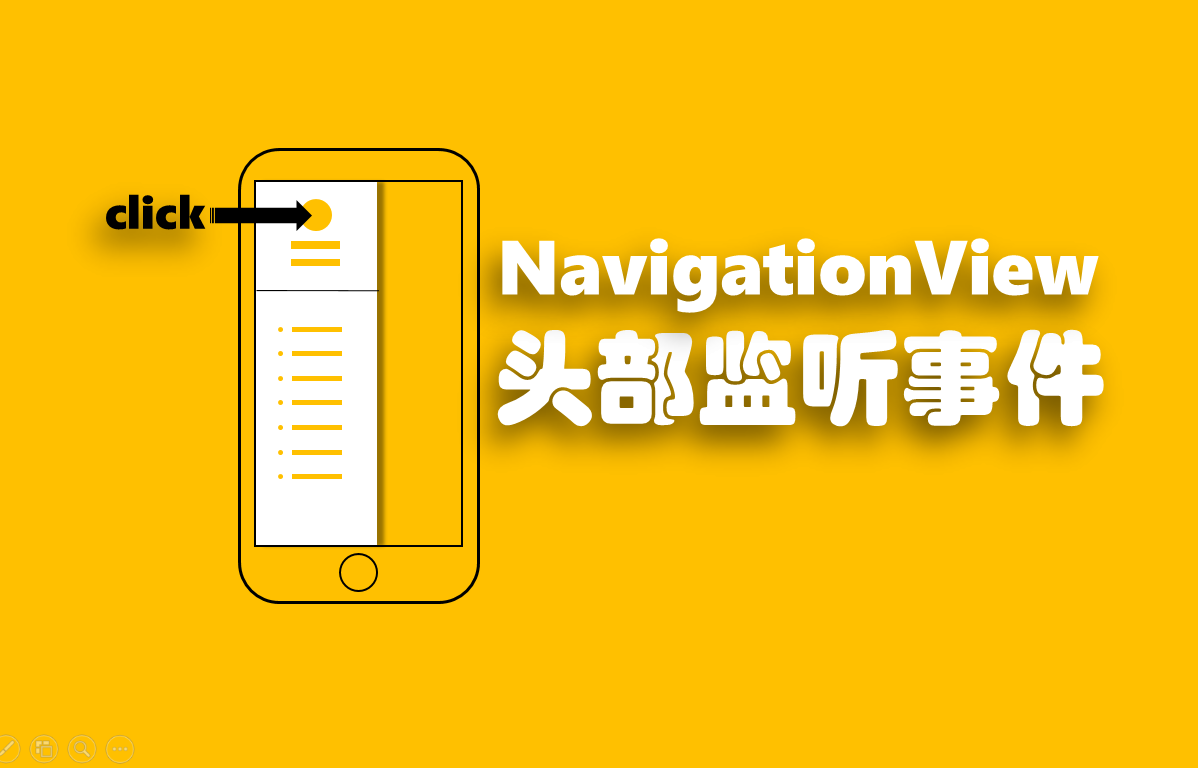开始之前的说明
文中所有的指令都是在Hexo文件夹下开启的命令行中执行的
代码对比
1 | This is a diff block. |
- Bash指令
1 | 指令 |
- 输出信息
1 | 输出信息 |
- 提示信息
这是一个info提示
这是一个success提示
这是一个warning提示
这是一个danger提示
- 文件目录
| 序号 | 名词 | 说明 | 目录 |
|---|---|---|---|
| 1 | 站点配置文件 | 站点目录下的_config.yml文件 | Hexo/_config.yml |
| 2 | 主题配置文件 | 主题目录下的_config.yml文件 | Hexo/themes/Annie/_config.yml |
| 3 | 文章目录 | 文章.md文件 | Hexo/source/_posts |
一、LOGO和FAVICON
编辑主题配置文件,设置favicon和logo的路径即可。当然,你可以使用文字logo或图片logo,即logo的值为空时,主题使用title的值作为logo!
1 | # favicon & logo |
这里的img是指的Hexo/themes/Annie/source/img目录
二、页头背景图片
文章详情页的页头背景图片为该文章的封面图,其他页的页头背景图片为随机图片或固定图片。
原则上:
使用固定图片时,应将参数mode设为normal,然后设置normal_url的路径;
使用随机图片时,应将参数mode设为random,然后设置random_url的路径。
1 | # background_image |
注意跨域问题,尽量不使用跨域的图片(即背景图片和网页最好托管在一起,存放于同一服务器)
编辑主题配置文件,找到background_image标签进行相应设置。
- 使用固定图片,请确保参数
mode设为normal,然后设置参数normal_url的值
1 | background_image: |
- 使用unplash随机图片,请确保参数
mode设为normal,然后设置参数normal_url的值
1 | background_image: |
- 使用自定义随机图片,请确保参数
mode设为random,然后设置参数random_max、random_url的值
- 第一步、fork 随机图片集;
- 第二步、开启你所fork的仓库的page服务;
- 第三步、获取相对地址;
- 第四步、设置random_url为获得的相对地址。
1 | background_image: |
你可以将随机图片集上传到云(腾讯云、七牛云等),然后获取https://……/Random-img/格式的地址,最后将random_url的值设置为该地址。
你也可以在主题目录下的img文件夹中新建Random-img文件夹,将0.jpg、1.jpg、2.jpg、3.jpg……110.jpg命名格式的图片放入其中,然后将random_url的值设置为/img/Random-img/。
图片的命名使用连续的整数,random_max的值小于等于(0、1、2、3…..110)的最大整数。(ps:如你偏爱访问速度🙃,尽可能使用固定图片)
三、随机名言与当地时间
每次刷新网页,网页页头展示一条随机名言,获取并展示该时区的标准时间。1
2
3
4
5
6
7
8# show motto
motto:
enable: true
# show current time
+ #This is only a demo, please go to "https://time.is" to set your city time!
timejs:
enable: true
编辑主题配置文件,设置motto和timejs下的enable为true的参数即可。
四、预加载遮罩
预加载遮罩的作用为,确保背景图片加载完成和背景构造完成。当背景加载并构造完成时,主题立即移除遮罩。预加载行为的超时时间默认设为10s,即最多10s左右后,不管背景是否加载并构造完成,主题都移除遮罩。你可以决定是否使用:1
2
3
4
5# 002-PROLOADER
# animation: spinner | transition | cyclic
preloader:
+ enable: true
+ animation: transition
编辑主题配置文件,设置preloader下的enable为true并设置animation参数(spinner, transition or cyclic)。
五、首页文章展示样式
首页文章展示有两种模式:图文模式cart和纯净模式pure
编辑主题配置文件,设置index_style的参数即可。1
2
3
4
5
6
7# 003-INDEX
# index-style: pure | cart
+ index_style: cart
# index_cart_cover
+ cover: /img/cart_cover.jpg
+ lazy_image: /img/placeholder.jpg
未设置图片的文章默认设置cover路径下的图片,文章图片未加载出来时显示lazy_image下的图片
5.1设置文章封面图
在每篇文章的头部添加cover标签设置每篇文章的背景,路径可为相对路径或绝对路径。1
2
3
4
5
6
7
8
9---
title: title
date: 2019-01-01 08:00:00
tags: [tag1, tag2, tag3]
categories: Note
description:
abstract:
+ cover: /img/1.jpg
---
5.2首页的分页
hexo博客默认首页分页,编辑站点配置文件,设置参数per_page为1、2、3…..以达到分页目的,0则不分页。1
2
3
4
5
6
7
8# Home page setting
# path: Root path for your blogs index page. (default = '')
# per_page: Posts displayed per page. (0 = disable pagination)
# order_by: Posts order. (Order by date descending by default)
+index_generator:
path: ''
+ per_page: 5
order_by: -date
5.3文字的截断
编辑主题配置文件excerpt_cart为图文模式的截取字数,推荐小于等于100;excerpt_pure为纯净模式的截取字数,推荐字数为300;excerpt_link为阅读更多按钮展示与否的开关。
1 | # post_excerpt for index page |
六、其他page的使用
6.1归档页(archive)
Annie主题的归档页按年归档,不分页。当然,可以置参数archive_generator.per_page(站点配置文件)为1、2、3…..以达到分页目的。
Annie主题中无效,分页是对该页面[主页、归档页、标签页、分类页]的文章进行分页,即每次(每页)展示指定数量的文章
1 | archive: 1 |
6.2分类页(categories)
执行命令$ hexo new page categories,创建分类页1
$ hexo new page categories
编辑站点目录下的source/categories/index.md1
2
3
4
5---
title: categories
date: 2018-09-11 20:31:03
+ type: "categories"
---
6.3标签页(tags)
执行命令$ hexo new page tags,创建标签页1
$ hexo new page tags
编辑站点目录下的source/tags/index.md1
2
3
4
5---
title: tags
date: 2018-09-11 21:41:02
+ type: "tags"
---
6.4关于页(about)
执行$ hexo new page about命令,创建关于页1
$ hexo new page about
编辑站点目录下的source/about/index.md1
2
3
4
5
6
7
8
9
10---
title: about
date: 2018-09-11 20:30:08
---
---
+ <font color=#000000 size=4>这里可以添加介绍文字</font>
---
6.5相册页(gallery)
执行命令$ hexo new page gallery,创建相册页1
$ hexo new page gallery
编辑站点目录下的source/gallery/index.md1
2
3
4
5---
title: gallery
date: 2019-11-21 21:54:19
+ type: "gallery"
---
打开文件data.json(Annie/source/plugin/gallerypage/data.json), 按照json语法在数组[……]中添加gallery的图片数据,请设置合适的eWidth、eHeight的值。
1 | [ |
当然,你可以将该文件data.json移至其他目录,在主题配置文件中相应地修改路径gallery_data1
2
3
4
5
6
7# gallery page
# gallery_format: natural | square
gallery_format: natural
# one time to load 4 rows or other count, 0 to load img automatically when scrolling.(0,1,2,3,4,5,6......)
gallery_limit: 0
# data url
+ gallery_data: plugin/gallerypage/data.json
七、站内搜索
若此时仍未配置站内搜索,则执行命令,安装插件hexo-generator-search-zip1
$ npm install hexo-generator-search-zip --save
编辑站点目录下的_config.yml,添加如下语句1
2
3
4
5
6search:
path: search.json
zipPath: search.zip
versionPath: searchVersion.txt
field: post
#field: post, page or all(3个可选参数)
编辑主题目录下的_config.yml,添加如下语句1
2
3
4
5
6
7
8
9# Local search
# Dependencies: https://github.com/flashlab/hexo-generator-search
local_search:
enable: true
# if auto, trigger search by changing input
# if manual, trigger search by pressing enter key or search button
trigger: auto
# show top n results per article, show all results by setting to -1
top_n_per_article: 2
八、文章页问题
8.1相关的文章
文章页将展示与当前文章具有相同分类、相同标签的系列文章,排序规则:分类>标签>时间>不相关文章。你可以决定是否使用该模块,posts_limit为显示的文章篇数,posts_excerpt为每篇文章的文字截取数量。
1 | # 04-POST |
只有全站博客文章篇数大于1且relate.enable为真时,该模块有效。
8.2阅读量计数
对于leancloud_count,你必须设置appid、appkey;
对于busuanzi_count,你只需要开启它即可。
- leancloud计数
1
2
3
4
5
6
7
8
9
10
11
12
13
14# post_count
leancloud_count:
+ enable: true
+ appid: 'dXz'
+ appkey: 'wzG'
like_post:
enable: true
+ visit_post:
enable: true
topN_post:
enable: true #param1 for topN_post
limit: 10 #param2 for topN_post
busuanzi_count:
enable: true
如果你使用过Valine评论插件,那么leancloud_count的使用十分简单。如果你没有使用过,请参考文章Hexo博客next主题添加文章阅读量统计功能创建leancloud应用,创建counter类,并获取其appid、appkey,且设置上面的appid、appkey为相应的值,最后开启visit_post。
- 卜蒜子计数
1
2
3
4
5
6
7
8
9
10
11
12
13
14
15# post_count
leancloud_count:
enable: false
appid: 'dX--'
appkey: 'dX--'
like_post:
enable: true
visit_post:
enable: true
topN_post:
enable: true #param1 for topN_post
limit: 10 #param2 for topN_post
busuanzi_count:
+ enable: true
该模块放置于页脚,文章页面只显示文章的阅读量,其他页面只显示总访问量和访客数(等待完善)
8.3文章点赞
如果你完成了8.2阅读量计数的leancloud计数的设置,那么只需要开启like_post。1
2
3
4
5
6
7
8
9
10
11
12
13
14
15# post_count
leancloud_count:
enable: false
appid: 'dX--'
appkey: 'dX--'
+ like_post:
+ enable: true
visit_post:
enable: true
topN_post:
enable: true #param1 for topN_post
limit: 10 #param2 for topN_post
busuanzi_count:
enable: true
8.4文章排行
1 | # post_count |
如果你完成了8.2阅读量计数的leancloud计数的设置,那么只需要开启topN_post。(文章阅读排行依赖于8.2阅读量计数)
8.5文章目录
若一篇文章的正文存在h1、h2、h3等标题,则文章页展示目录按钮。点击目录按钮,页面左侧展示文章目录。当屏幕宽度小于1024px或页面滚动高度大于文章正文高度时,页面隐藏文章目录。1
2
3
4# post_toc
post_toc:
enable: true
katelog: true
8.6数学公式
先设置主题配置文件的mathjax参数,再于文章的Front-matter中添加mathjax: true1
2
3# post_mathJax
mathjax:
+ enable: true
1 | title: Annie主题使用说明 |
8.7代码块高亮
综合考虑hexo自身的代码高亮插件和hexo-pism-plugin高亮插件的特性及代码块解析规则,2019-04-27日更新后,主题弃用hexo-prism-plugin插件,参考&使用了next主题的代码高亮风格。
编辑主题配置文件,选择并设置
highlight_theme的值1
2
3
4
5# post_code
# highlight_theme: normal | night | night blue | night bright | night eighties
+ highlight_theme: night bright
code_copy:
enable: true编辑站点配置文件,设置
highlight的值1
2
3
4
5
6
7
8
9
10
11
12
13
14
15# Writing
new_post_name: :title.md # File name of new posts
default_layout: post
titlecase: false # Transform title into titlecase
external_link: true # Open external links in new tab
filename_case: 0
render_drafts: false
post_asset_folder: true
relative_link: false
future: true
+highlight:
+ enable: true
+ line_number: true
auto_detect: false
tab_replace:
8.8代码块复制
只有theme.code_copy.enable为真且config.highlight.enable为真时,代码块的复制功能才有效1
2
3
4
5# post_code
# highlight_theme: normal | night | night blue | night bright | night eighties
highlight_theme: night bright
code_copy:
+ enable: true
8.9文章评论功能
Hexo-theme-Annie主题集成了gitalk、DesertsP版的valine、livere评论插件。
| 序号 | 评论插件 | 使用方法 |
|---|---|---|
| 1 | gitalk | 正式文档、Annie主题+Gitalk |
| 2 | valine | 正式文档、加个Valine评论系统 |
| 3 | livere | 为Hexo博客添加LiveRe评论系统 |
| 注:对于gitalk,你必须设置clientID、clientSecret;对于Valine,你必须设置appid、appkey;对于livere,你必须设置livere_uid。 |
8.10文章分享功能
Hexo-theme-Annie主题集成了addThis、baiduShare、shareThis、socialShare分享插件。
|序号|分享插件|使用方法|
|:-:|:-:|:-:|
|1|addThis|登录addThis获取应用的账户id|
|2|baiduShare|直接使用|
|3|shareThis|登录shareThis获取应用的账户id|
|4|socialShare|直接使用|
| 注:使用addThis、shareThis时,应注意关闭浏览器的内容拦截插件。 |
九、站点分析
| 序号 | 分析插件 | 使用方法 |
|---|---|---|
| 1 | 卜算子分析 | 直接使用 |
| 2 | baidu_analytics | 需获取账户id |
| 3 | cnzz_analytics | 需获取账户id |
| 4 | google_analytics | 需获取账户id |
| 5 | tencent_analytics | 需获取账户id |
十、其他的问题
10.1社交链接
直接增加相应的社交图标、社交链接即可1
2
3
4
5
6
7
8
9
10
11
12
13
14
15
16
17
18
19
20
21
22
23# social
social:
github:
url: http://github.com/
icon: fa fa-github
weibo:
url: http://github.com/
icon: fa fa-weibo
pinterest:
url: http://github.com/
icon: fa fa-pinterest
instagram:
url: http://github.com/
icon: fa fa-instagram
twitter:
url: http://github.com/
icon: fa fa-twitter
rss:
url: /atom.xml
icon: fa fa-rss
+ digg:
+ url: http://github.com/
+ icon: fa fa-digg
10.2RSS订阅
主题将使用到 hexo-generator-feed 插件来生成atom.xml 文件。执行命令安装该插件:1
npm install hexo-generator-feed --save
编辑站点配置文件,添加相应的参数:1
2
3
4+feed:
+ type: atom
+ path: atom.xml
+ limit: 20
执行 hexo clean & hexo g重新生成博客文件,你将在 hexo/public/ 目录下看到 atom.xml 文件,说明你已经安装成功了。 (rss的社交链接见于上一节:1. 社交链接)
10.3版权声明
对于copyright ,since为站点建立年份,cotent_author为站点作者。
1 | _config.yml |
10.4点击页面浮现桃心
1 | # when click, emerge heart |
对于love,若设置为true,则点击页面时,会出现随机颜色的桃心💚💛💕。对于totop,若设置为true,则启用返回顶部按钮。
十一、开发定制问题
11.1主题项目结构
1 | ANNIE |
Annie主题基于hexo 3.8.0、ejs、styl开发而成。一般来说,如果你想修改页面的html结构,请到layout目录下添加或修改相应的ejs文件; 如果你想修改页面元素的css样式,请到source/css目录下添加或修改相应的styl文件;如果你想添加一些js代码,原则上,自定义代码片段应添加于source/js/main.js文件中,引入的js文件应放置于source/plugin目录下
11.2主题字体问题
主题整体字体大小,修改html标签的font-size属性1
2
3
4html {
- font-size: 16px;
+ font-size: 14px;
}
主题整体字体族,修改body标签的font-family属性1
2
3
4body {
- font-family: Ovo, Georgia, STZhongsong, "Microsoft YaHei", serif;
+ font-family: "PingFang SC", "Microsoft YaHei";
}
文章详情页字体族,修改#layout-post类的font-family属性1
2
3#layout-post {
+ font-family: "Source Sans Pro", "Segoe UI";
}
你可以检索style文件,查询相应的标签或类,进而设置相应元素的属性。
11.3页头菜单颜色
页头菜单颜色会根据背景的主题色变化非黑即白。亦即主题色为浅色时,字体为黑;主题色为深色时,字体为白。你可以参考main.js中函数Annie_ColorExtraction(img)。