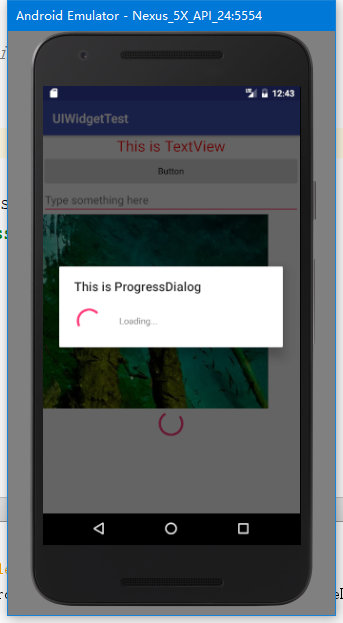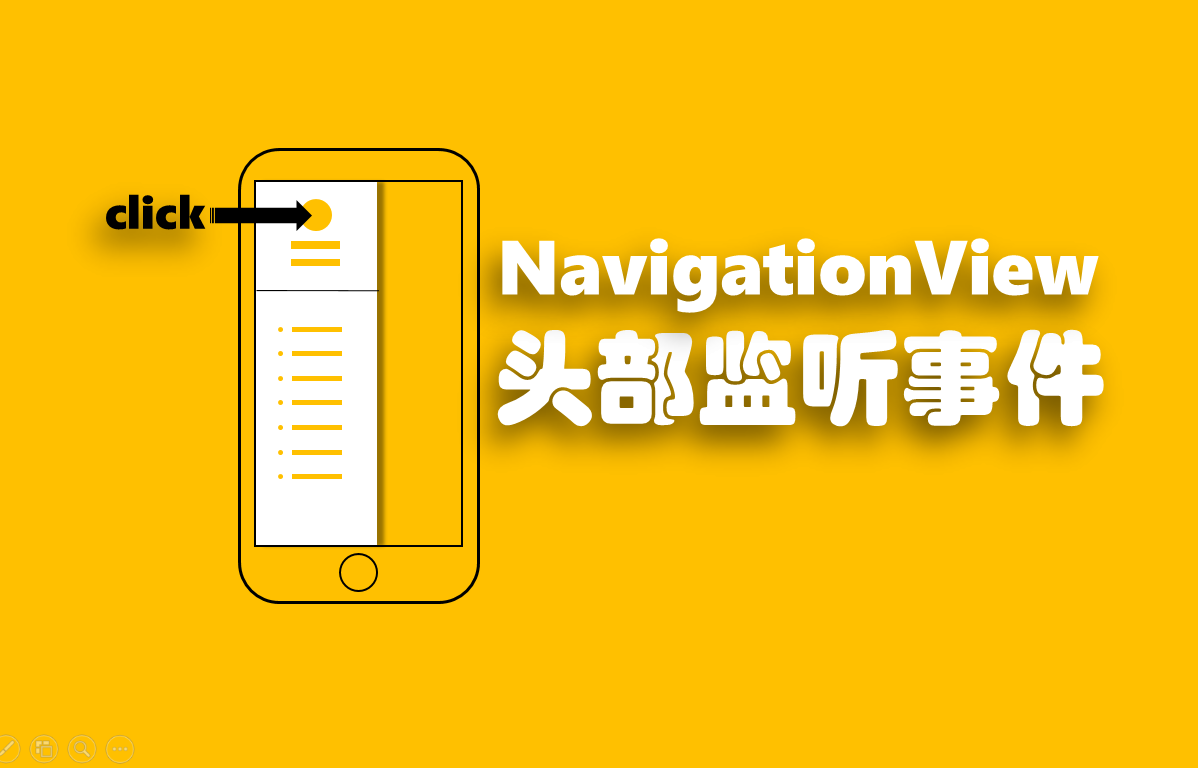一、TextView
作用:用于在界面上显示一段文本信息
用法:在布局文件中加入TextView控件1
2
3
4
5
6<TextView
android:id="@+id/text_view"
android:layout_width="match_parent"
android:layout_height="wrap_content"
android:text="This is TextView"
android:gravity="center"/>
android:id给当前控件定义一个唯一标识符android:layout_width和android:layout_height指定了控件的宽度和高度
其可选值有3种:match_parent,fill_parent和 warp_content,其中:match_parent和fill_parent意义相同,让当前的控件和父布局的大小一样warp_content表示让控件的大小刚好包含住里面的内容
注:也可指定控件的宽和高,但对于不同的手机屏幕会产生适配的问题
android:text=”This is TextView”指定显示的内容android:gravity用来指定文字对齐方式
另外还有android:textColor =”#ff0000”和android:textSize =”24sp”用来指定文字的颜色和大小
example: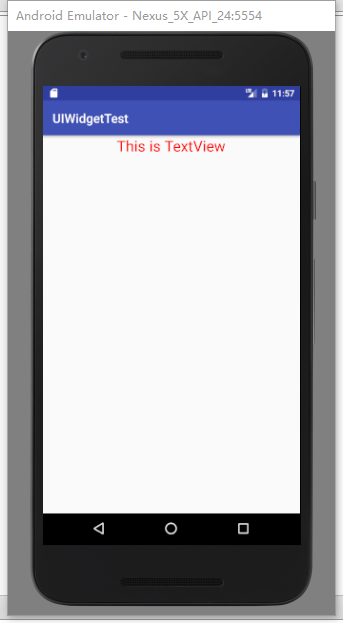
二、Button
作用:程序与用户进行交互
用法:
- 在布局文件中定义一个按钮控件
1
2
3
4
5
6<Button
android:id="@+id/button"
android:layout_width="match_parent"
android:layout_height="wrap_content"
android:text="Button"
android:textAllCaps="false"/>
android:text =”Button”用来指定按钮上面显示的内容,系统会将Button自动进行大写转换,若不想转换,加入android:textAllCaps =”false”即可。
- 在活动中为Button的点击事件注册一个监听器
在onCreate()方法中加入:1
2
3
4
5
6
7Button button=(Button) findViewById(R.id.button);
button.setOnClickListener(new View.OnClickListener(){
public void onClick(View v){
//添加按钮点击响应事件
}
});
当按钮被点击时,执行监听器中onClick()方法。
example: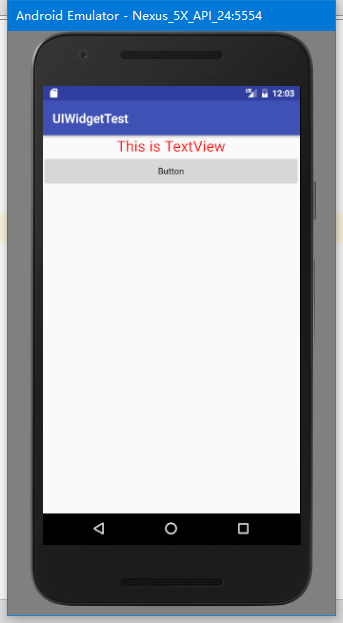
三、EditText
作用:程序与用户进行交互
用法:在布局文件中加入EditText控件1
2
3
4
5
6<EditText
android:id="@+id/edit_text"
android:layout_width="match_parent"
android:layout_height="wrap_content"
android:hint="Type something here"
android:maxLines="2"/>
android:hint 用来指定编辑框中一段提示性的文本android:maxLines 用来指定EditText的最大行数,防止输入文本过多时,输入框被拉长。
example: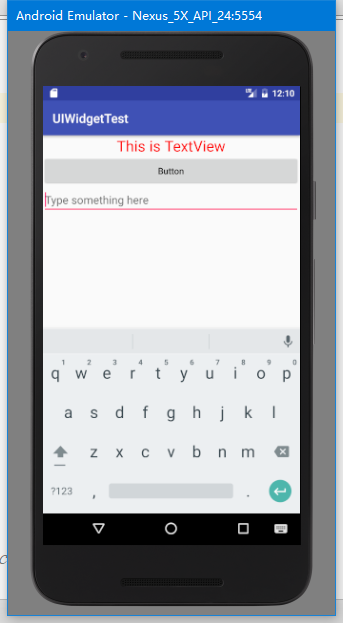
四、ImageVIew
作用:显示图片
用法:在布局文件中加入ImageView控件1
2
3
4
5<ImageView
android:id="@+id/image_view"
android:layout_width="wrap_content"
android:layout_height="wrap_content"
android:src="@drawable/img_1"/>
example: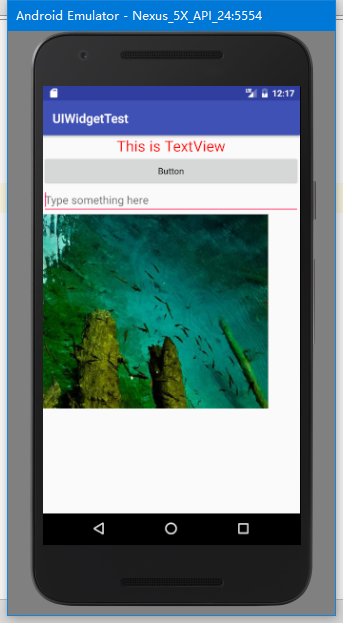
五、ProgressBar
作用:显示进度条
用法:在布局文件中加入一个ProgressBar控件1
2
3
4<ProgressBar
android:id="@+id/progress_bar"
android:layout_width="match_parent"
android:layout_height="wrap_content" />
example: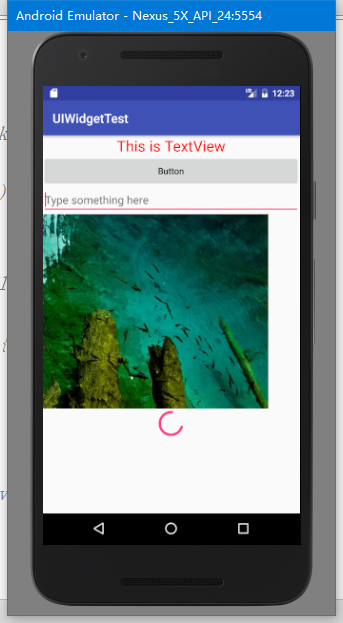
六、AlertDialog
作用:在当前界面弹出一个对话框
用法:在活动onClick()函数中加入按钮点击响应事件1
2
3
4
5
6
7
8
9
10
11
12
13
14
15
16
17
18
19
20
21switch (v.getId()){
case R.id.button:
AlertDialog.Builder dialog= new AlertDialog.Builder(MainActivity.this);
dialog.setTitle("This is Dialog");
dialog.setMessage("something important.");
dialog.setCancelable(false);
dialog.setPositiveButton("OK", new DialogInterface.OnClickListener() {
public void onClick(DialogInterface dialog, int which) {
}
});
dialog.setNegativeButton("Cancel",new DialogInterface.OnClickListener(){
public void onClick(DialogInterface dialog,int which){
}
});
dialog.show();
break;
default:
break;
}
example: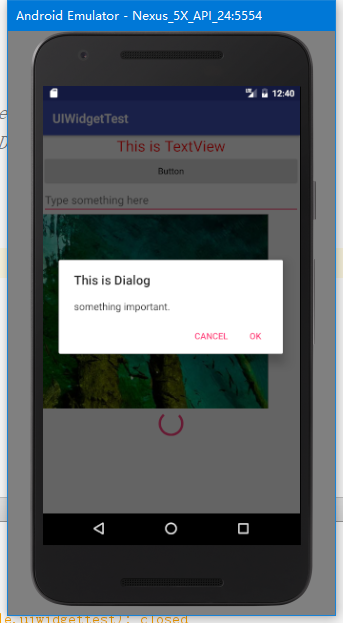
七、ProgressDialog
作用:在当前界面显示进度对话框
用法:在活动onClick()函数中加入按钮点击响应事件1
2
3
4
5
6
7
8
9
10switch (v.getId()){
case R.id.button:
ProgressDialog progressDialog=new ProgressDialog(MainActivity.this);
progressDialog.setTitle("This is ProgressDialog");
progressDialog.setMessage("Loading...");
progressDialog.show();
break;
default:
break;
}
example: